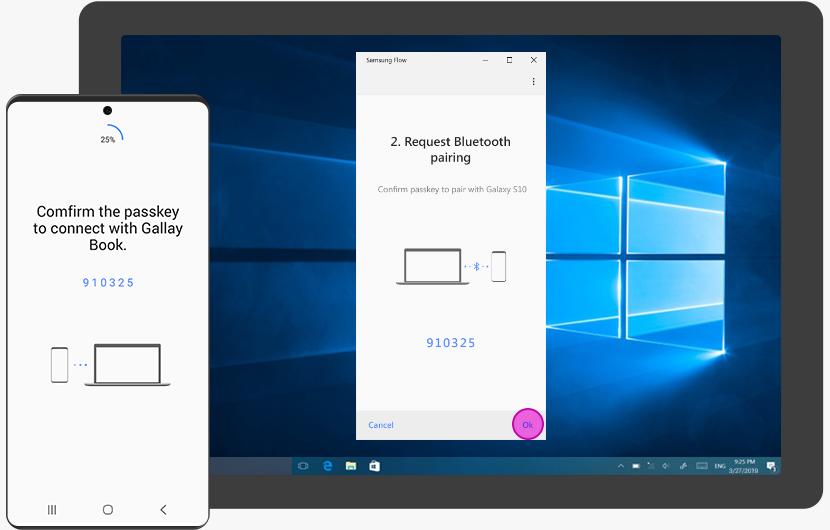Want to display your iPhone screen on your TV without using cables? That’s where screen mirroring apps come in. Whether you want to watch videos, show a slideshow, or present something at work, these apps make the process simple and wireless.
What Is Screen Mirroring?
Screen mirroring allows you to duplicate your iPhone’s screen on a larger display, such as a smart TV, projector, or monitor. Everything that happens on your phone—apps, photos, videos, games—is reflected in real time on the bigger screen.
It’s a great way to enjoy media with others or present information more clearly.
Why Use a Screen Mirroring App?
While Apple offers AirPlay, it only works with Apple TV or AirPlay-compatible devices. If you have a smart TV that doesn’t support AirPlay, or you want more control, a third-party screen mirroring app gives you flexibility and broader compatibility.
Top Features to Look For in a Screen Mirroring App
When choosing the best app, consider the following:
-
Device compatibility (TV brands and streaming devices)
-
Streaming quality (resolution, lag)
-
Media support (video, photo, audio)
-
Ease of setup
-
Free vs. premium options
Top iPhone Screen Mirroring Apps in 2025
1. DoCast
One of the most popular apps, DoCast offers easy mirroring for iPhones and iPads to Roku, Fire TV, Chromecast, and smart TVs. It features:
-
Wireless casting with low latency
-
Photo, video, and screen sharing
-
No cables or additional hardware required
-
User-friendly interface
Perfect for casual users and professionals alike.
2. Replica
Replica is a well-designed app that supports screen mirroring to TVs and web browsers. It includes:
-
Simple setup with a QR code
-
Video and presentation casting
-
AirPlay alternative for non-Apple TVs
-
Free version with optional upgrades
Ideal for teachers, students, and business users.
3. ApowerMirror
A more advanced tool, ApowerMirror supports mirroring across multiple platforms, including Windows, Mac, Android TVs, and more.
-
Two-way control (phone to PC and vice versa)
-
HD screen mirroring and recording
-
Great for gaming and livestreaming
-
Requires installation on both devices
Best for users looking for premium features.
How to Use a Screen Mirroring App on iPhone
Here’s a general guide:
-
Download your chosen screen mirroring app from the App Store.
-
Connect both your iPhone and the receiving device to the same Wi-Fi network.
-
Open the app and select your target device.
-
Tap “Start Mirroring” and enjoy the larger view.
Final Thoughts
Whether you’re watching movies, teaching a class, or showcasing your app, screen mirroring apps for iPhone make the experience bigger and better. With choices like screen mirroring app for the iPhone, Replica, and ApowerMirror, you can easily find one that fits your needs.
If your TV doesn’t support AirPlay, don’t worry—there’s a screen mirroring app for that.